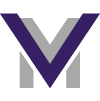Usage Guide
Vuesora is a one-stop shop custom front-end framework. Vuesora powers the front-end for all of Musora's web applications - Drumeo, Guitareo, Pianote, and Recordeo.
It consists of 2 main modules:
A complete CSS framework - with a 12 point grid system based off of the flex-box spec. Vuesora is built on an helper class system, with helpers for all sorts of modifiers, from typography, to colors, borders, and dozens of styled components - Vuesora allows views to be built with minimal specific CSS.
A custom Vue Component library. Any of the application's components that require complex DOM manipulation have their own custom Vue component.
Local Development Environment
Since Vuesora is a series of modules on NPM, we need to install the modules, import them into our project, and bundle them into our projects code. Follow the steps below to set up your local development environment.
There a few npm scripts available for local development in Vuesora:
test:e2e- Run all End to End Teststest:unit- Run all Unit Testsdocs:dev- Build the docs for local development with a url at localhostdocs:build- Build the docs for production under the docs directorylib:watch- Watch the library for changes and create a new build on every changelib:build- Build the library for production
Symlinking Vuesora
Creating a symlink in NPM is as simple as hoisting the NPM package as a global package, and linking it in the project that uses it as a dependency. You can achieve that with the following steps:
cd /app/vuesora./symlink.sh
This command will prompt you to select an application to symlink Vuesora with, simply select the one you wish to develop for and wait.
What this will do is start up a watch process on Vuesora, aswell as the app you are developing for. This means that whenever a file is changed in either Vuesora, or the app you are developing for, Webpack will create a new bundle for you.
Keep in mind that this workflow should be reserved for LOCAL DEVELOPMENT ONLY. If you wish to deploy your changes to production you need to build the app for production and create a new version, you can view how to do that below.
Publishing Vuesora
Before you can publish Vuesora you need to add your npm and git credentials to your Railenvironment Docker Container.
npm adduser - follow the cli commands, pretty straight forward https://docs.npmjs.com/cli/adduser
git config --global user.name "\your-username\" - Add a git user name
git config --global user.email "\your-email\" - Add a git email address
To publish the package, just run the bash script:
./publish.sh
This command will do several things:
- Build the library
- Commit the new build
- Create a new version tag
- Commit and push the version tag
- Commit and push the repository
- Publish the new version
Symlinking Bladesora
Bladesora is a library of shared blade templates for Musora applications. They are static components without any javascript logic. Bladesora helps keeps the applications DRY by keeping the same directives used across all applications in a central repository. Creating a symbolic link with a PHP package should be done with the Railenvironment CLI
r symlink bladesora pianote
Note that at the time of writing this. Bladesora is still an integral part of the application logic, but there are plans to deprecate it in the future.
Publishing Bladesora
To publish a composer package:
- Create and push a tag with the new version number, that's it.
- In a few minutes your package will be available via
r pianote composer update
Using Vuesora
Project Structure
Since Vuesora is an NPM module, using it consists of 3 steps:
- Install the package
- Import the modules into local files
- Compile modules into your applications code
Your applications assets directory should look something like:
└─ resources
└─ assets
├─ js
| └─ app.js
└─ sass
└─ app.scss
Importing Modules
Vuesora itself just exports a Vue component library, exposed as a plugin.
Vue
import Vuesora from 'vuesora';
Vue.use(Vuesora);
new Vue({
el: '#app',
});
Javascript
Vuesora's files also have 2 styles of Javascript modules.
- Classes and Services that are referenced by a constant:
import ContentService from 'vuesora/src/assets/js/services/content';
import VideoTracker from 'vuesora/src/assets/js/classes/video-tracker';
const content = await ContentService.getContentById('1234');
const videoTracker = new VideoTracker();
- Functions that are exported as IIFE's (Immediately Invoked Function Expression), with the intention to invoke immediately at runtime:
Note that in a world of modules, IIFEs should almost never have to be used, these are slowly being faded out.
import 'vuesora/src/assets/js/functions/navigation';
Sass
@import "~vuesora/src/assets/sass/partials/_variables.scss";
@import '~vuesora/src/assets/sass/app.scss';
Compiling Assets
Applications use the Laravel Mix wrapper for webpack to
compile/transpile all assets in a project, your webpack.mix.js file should look similar to the sample below:
let mix = require('laravel-mix');
let autoprefixer = require('autoprefixer');
// SASS
mix.sass('resources/assets/members/sass/app.scss', 'public/assets/members/css');
// JS
mix.js('resources/assets/members/js/app.js', 'public/assets/members/js');
// CONFIG
mix.extract(['vue']);
mix.options({
extractVueStyles: false,
postCss: [autoprefixer]
});
mix.webpackConfig({
module: {
rules: [{
test: /\.js?$/,
use: [{
loader: 'babel-loader',
options: Object.assign(mix.config.babel())
}]
}]
},
resolve: {
modules: ['./node_modules'],
symlinks: false
},
devtool: mix.inProduction() ? 'none' : 'source-map'
});
mix.version();
This configuration will take your app.js and app.scss files and do several things to them:
- Concatenate and minify all modules included in the entry files, to an output file in the
/public/assetsdirectory - Autoprefix experimental css rules with their vendor prefixes, for cross browser compatibility
- Transform ES6/Harmony syntax into browser readable javascript
The default npm scripts that come bundled with laravel and laravel mix are perfect for our use case.
npm run dev - This command will run a quick compilation with inline source maps, bundle sizes will be big.
npm run watch - This command will run a quick compilation with inline source maps everytime a file is saved,
bundle sizes will be big.'
npm run prod - This command will run a full compilation without sourcemaps, bundle sizes will be smaller.
This command should always be run before a deploy!
Using Assets
Create a layout.blade.php file in your project:
<html>
<head>
<!-- Include bundled css assets -->
<link rel="stylesheet" href="{{ mix('assets/members/css/app.css') }}">
@yield('styles')
</head>
<body>
@yield('content')
<!-- Include bundled js assets -->
<script src="{{ mix('assets/members/js/manifest.js') }}"></script>
<script src="{{ mix('assets/members/js/vendor.js') }}"></script>
<script src="{{ mix('assets/members/js/app.js') }}"></script>
@yield('scripts')
</body>
</html>
Extend the layout in any of your views:
@extends('members.layout')
@section('styles')
<!-- ... -->
@endsection
@section('scripts')
<!-- ... -->
@endsection
@section('content')
<!-- ... -->
@endsection